Our 365 tenant/AzureAD is synched from our on-premise active directory domain. This is a ONE WAY sync that occurs about every 5-15 minutes, from ORI-EUG -> Microsoft 365. Any changes to groups, distribution lists, contacts, and user additions MUST be made locally, using the active directory users and computers snap in. This means that users can no longer manage the groups from outlook.
That being said, there is a shortcut that works to go right to the find window in the domain.
Lindsey is using to manage her groups)
C:\windows\system32\rundll32.exe dsquery,OpenQueryWindow
Run this command (as your normal user), and it will launch the "find" window in ADUC (AD users and computers)
Otherwise, to install the AD management tools:.
- Right-click the Start button and choose “Settings” > “Apps” > “Manage optional features” > “Add feature“.
- Select “RSAT: Active Directory Domain Services and Lightweight Directory Tools“.
- Select “Install“, then wait while Windows installs the feature. It should eventually appear as an option under “Start” > “Windows Administrative Tools“.
Once installed, user the Active Directory users and Groups program. (looks like a phone book)
To add a contact
1. 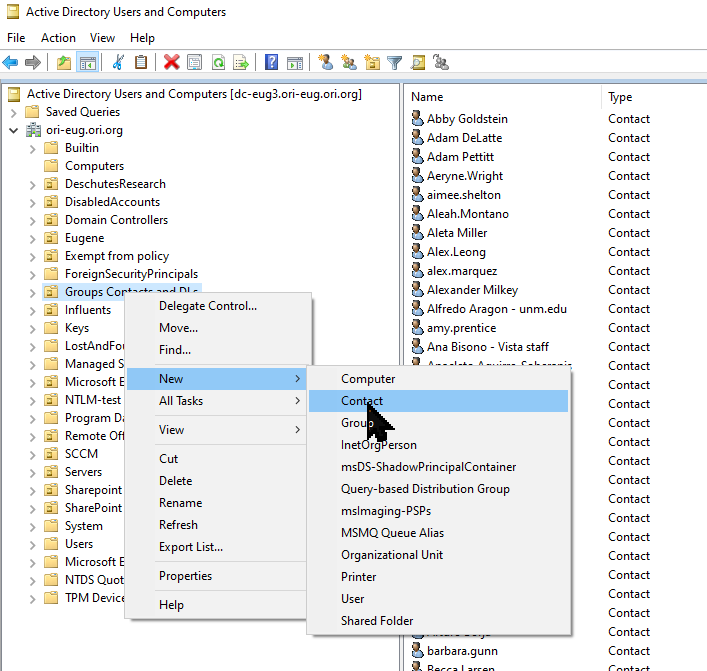
2. fill out user information (email address goes in afterwards.
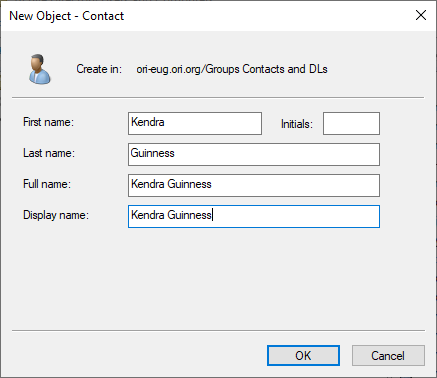
3. Go to the right click properties of the newly created user and add the email address

To manage Distribution lists
1 .Right click the root domain and choose "FIND"
2. 
3. go to the members tab and add them in.
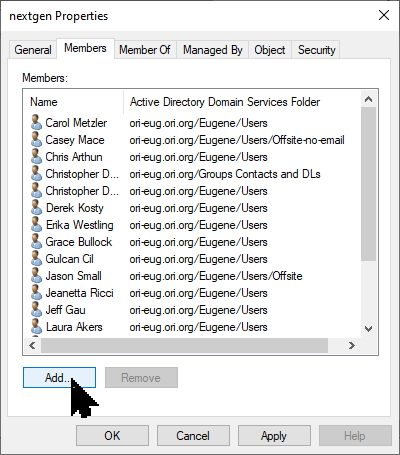
Was this article helpful?
That’s Great!
Thank you for your feedback
Sorry! We couldn't be helpful
Thank you for your feedback
Feedback sent
We appreciate your effort and will try to fix the article